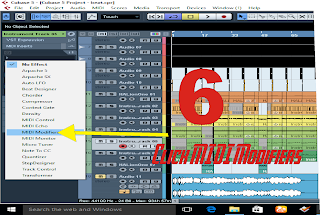Transpose is a kind of function in Cubase or other production softwares that allow producers to either increase or reduce vocals and instruments key or pitch. Transpose in Cubase is different from variAudio and piano roll as many producers or Cubase users who do not know where to find it manually increase instruments pitch or key and also use variAudio to toggle the vocal keys. This style is not only wrong but also time consuming hence the need to learn the proper way to perform it in Cubase.
Vocals have their own special ways of transposing them while instruments also have their own special ways of transposing them, as I will be explaining them individually. When I started music production back then in 2006 we were using Cubase SX and transposing instruments in this older version of Cubase was easier compare to what we have now, so three years later when I bought my Cubase 5 I had this kind of challenge, so I believe there are still other people out there who are finding it difficult to do this in Cubase 5 now. This is the very reason I am writing this article, to salvage those novice from this headache.
Why is transpose necessary?
This question is one of the fundamental questions in music, so answering it will explain a lot of musical problems including the reason why many producers with me inclusive cannot play all the 12 keys of the piano keyboard. This is because I am not conversant with cords in the other keys so I use this function to enable me play on all the twelve keys.
These are the reasons why transpose is necessary for novice producers:
Ø With the transpose function the producer may be able to play all the twelve keys of the piano keyboard.
Ø If the singer finds it difficult to sing on other keys then the producer may just allow the artist to go ahead and sing on the key that is more convenient for him, the producer will then use the transpose function to move the vocals from that key to the original key of the song.
Is pitch correction plugin same as transpose?
Pitch correction plugin and antares evo also have a transpose function but all of these are just similar to the in-built transpose parameter, though all of these has the potential to totally damage the voice when increased too much, so it would be better if the artist to sing on the key of the song.
How to transpose vocals or audios in Cubase 5
If you have been having challenges in Cubase trying to transpose all or just a certain vocal in Cubase then this would be a perfect guide.
Ø Record the audio first. You cannot just input a value for the transpose without first recording the audio
Ø Highlight or Select the audio file that you want to transpose.
Ø Locate the transpose function below the tool bar.
If you do not see the transpose parameter then it means the “shoe parameters” is deactivated, so for you to see the transpose function or parameter, you have to first of all activate the “show parameters” by clicking the small icon that looks like an eye looking through a lens, its located at the left side of the working environment.
Ø Just under the transpose parameter, click on the zero (0) and input a figure.
How to transpose MIDI instruments in Cubase 5.
Synthesizers cannot be transposed the same way as audio, they have their own special way of transposing them. If you want to play from the external piano keyboard you can simply transpose from the keyboard settings. But if you choose to use Cubase instead then below are the ways or steps to transpose instrument channel or MIDI in Cubase 5.
Ø Create an instrument channel. You can create an instrument channel by right clicking on the left area of the working environment. Right click and select add instrument channel. Do the setting or add the exact plugin you want to play and click on Ok.
Ø If you added many channels, you may have to select which channel you want to transpose.
Ø In the left side of the screen or working environment locate and click on MIDI inserts
Ø The insert will open below the MIDI insert option. Click in the box below it and select “MIDI modifiers”
Ø The modifying parameter will be opened with transpose been the first.
Ø Click on the “zero” and either drag up or down, depending on if you want to transpose in the positive or negative direction.
Example: If I want to play on key “F major” and I am just perfect with key “G major”, in transposing I have to reduce the key by -2 so I will have to click on the “zero” and type -2 on my system’s keyboard and press “enter” my key “G major” will now assume the sound of “F major” and thats exactly what it entails.
I hope you found this article very helpful share and write your comments below.