Before concluding on how to use your Lumi currency on the Swifin digital platform (community) you need to be acquainted with some navigations on the platform.
The new Swifin Community Portal is of course all purpose driven as it merged almost all Swifin functionalities together in one place.
I wrote about a fee demanded by Swifin to sign-up on certain plans or placeholders on the same platform and a lady referred to it as scam so I will be showing it in a video below this write up.
NewsWay is not in anyway affiliated to Swifin or Eco-6 but only wish to help keep many beneficiaries’ faith alive as several of them refused to accept the fact that out of Nazareth arose a Saviour (Jesus). In the same manner, Good things can also proceeds from Africa. They referred to the Lumi stimulus as Scam, but we at NewsWay see legitimacy in this giant strive and wants many to believe same.
We can never be weighed down by the shallow reasoning and timidity from few Africans. Lumi currency has come to stay.
So back to the business of the day. Swifin has many payable placeholders to select as one begins the shopping move on the community portal.
READ ALSO: Swifin’s new update encourages every beneficiary to sign-up on Lumi Entertainment portal
These placeholders though not certain yet, but we strongly believe they may contain limitations as to how many items one may add to cart at a time or coupons that may be available. A careful observation of the plans suggest that this may be a hidden way to use the Lumi currency on the e-commerce website.
How many placeholders available and how to locate them?
Locating the smart placeholders for shopping on the platform is not hard. Follow the steps below:
1. Open any browser on your phone or PC and search for the new community portal. The new portal is https://connect.swifin.com
2. Sign in your account to access your profile.
3. Once in your profile or account, click on your profile picture and it will drop down list of other menus as may be seeing in the screenshot below.
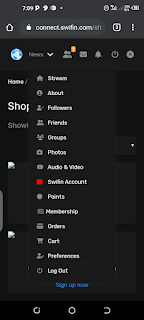 |
| A list of drop-down menu on the new Swifin Community Portal |
4. Click on Cart. The cart will display “Your Cart is currently empty”. Don’t worry just click on “Return to Shop ”
5. Once you are back to shop you will see a list of three plans as seen below .
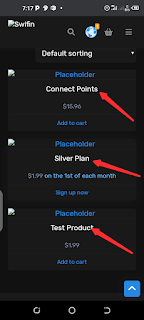 |
| List of placeholders available on the new portal |
These are the placeholders available
1. First amongst the plans is connect points, I don’t know if this is the same as the one listed amongst the menus above. I can’t tell if a user will be allowed to spend the equivalent of the amount written beneath the plan ($15.96) or a user is demanded to pay in order to display and sell his products.
2. The second plan is the “Silver plan” though I cant possibly tell what this plan is all about but you can check it out yourself. An amount of ($1.99) is written underneath and tagged “on the 1st of each month.
3. The last placeholder is “test products” which in monetary value is pegged $1.99.
These are the placeholders available on the new Swifin Community Portal.
















